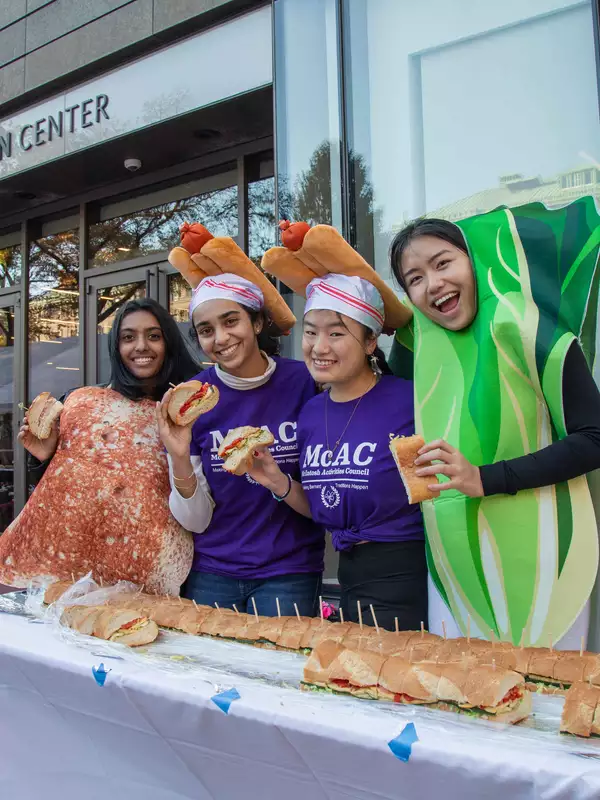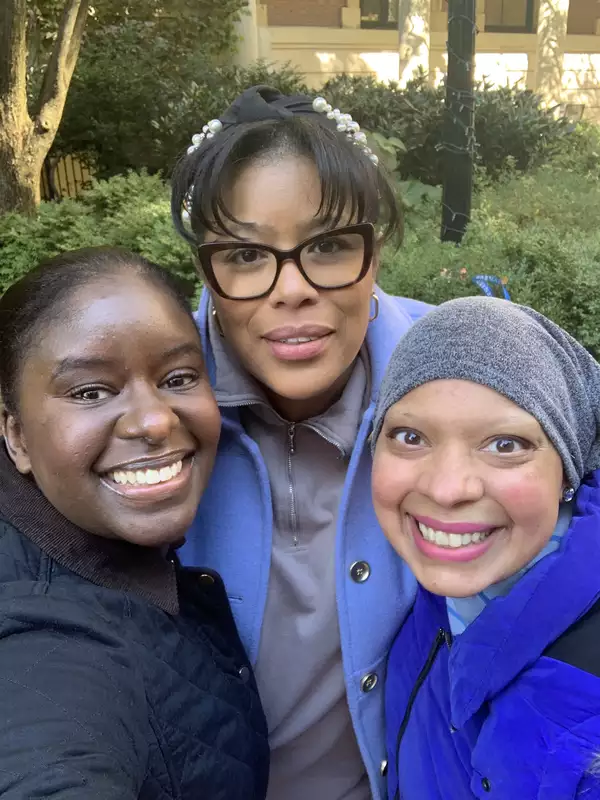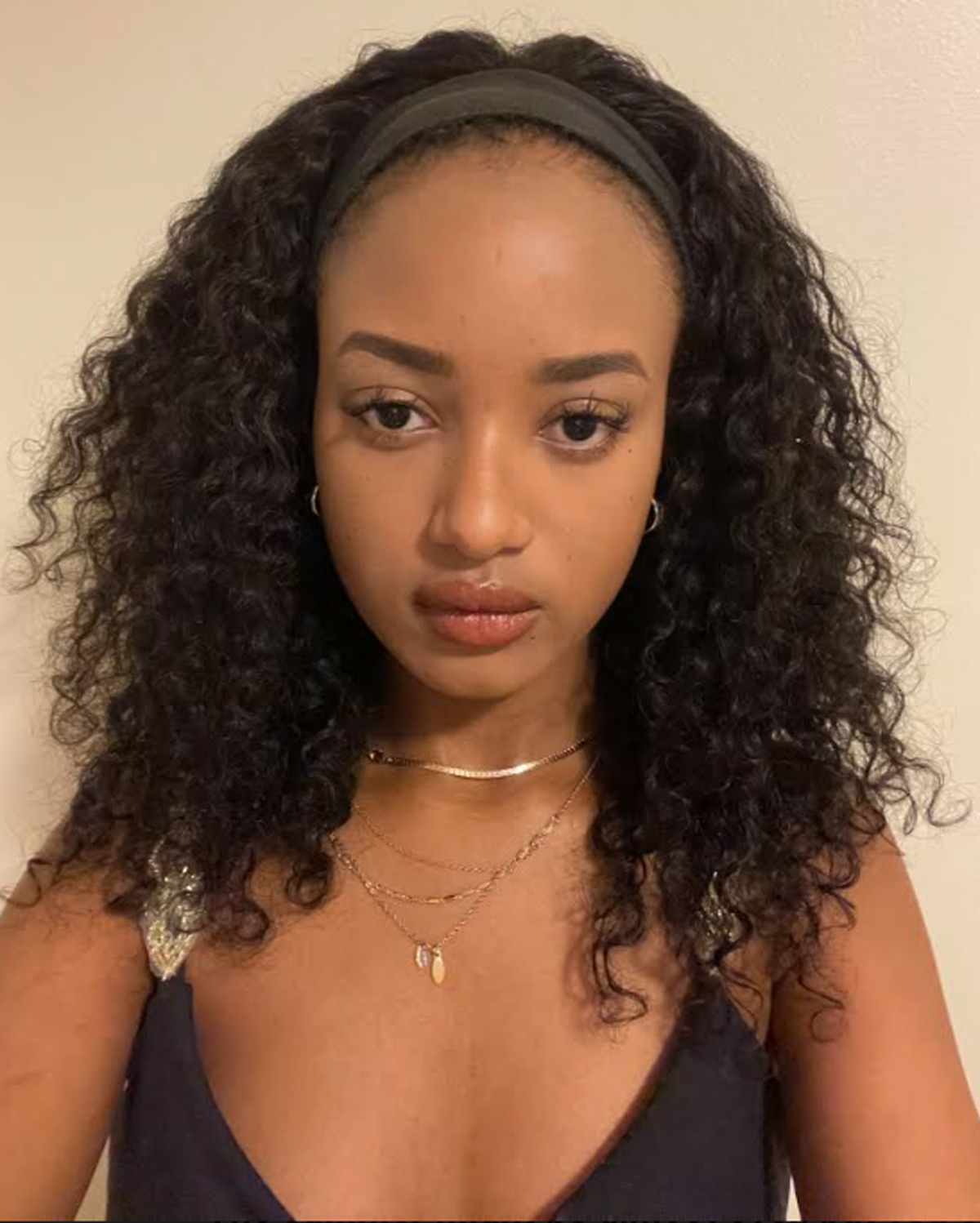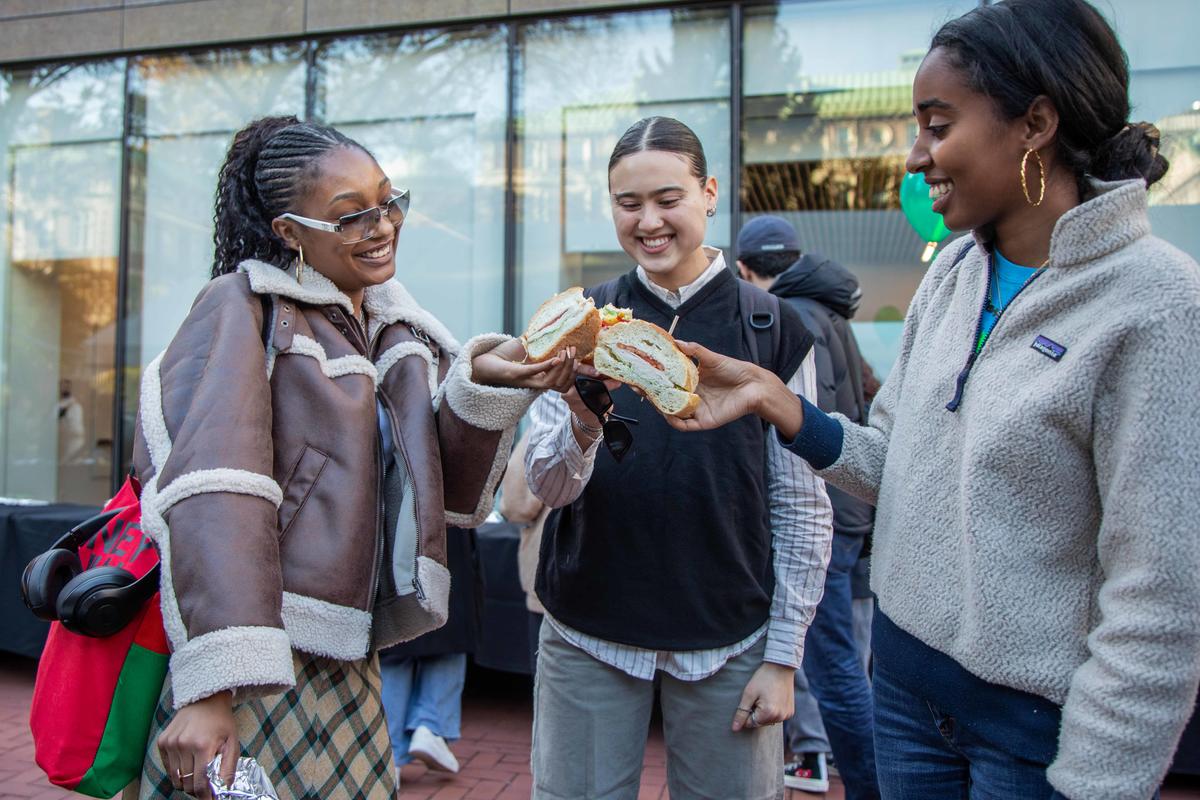About this example
Article pages are used for news stories throughout Barnard's main website and mini sites. See how to set up an article page on Barnard's Website Resources site.
This page type an optional hero image component at the top. The hero does not currently allow for a photo caption.
Components available
This text is displayed in a "Body WYSIWYG" component, which is the workhorse for an article. It's where the bulk of your text will be. You can also embed images in your Body WYSIWYG.
Images can be displayed with different alignments. Notice how images that are centered on the page appear larger. Captions can also be added to images to provide content or photographer credit.
Other components available for use on an article page include the following and are shown below:
- Full Screen Image: You may want to use this option instead of the hero because it provides a place to give a photo caption and credit to the photographer. We're working on getting a caption added to the hero image.
- Full Screen Intro Text: This is more commonly used on other kinds of pages, but it's also useful to emphasize text. It's similar to the Quote component.
- Quote: Works best with short text, a sentence or two.
- Sidebar: A visual way to let your reader know the main story has ended or changed gears and it allows for an image.
- Columns: This component can be good for headshots and short bios.
- Flexible Text and Image Slider: Great for showing a range photos of different sizes and orientations.
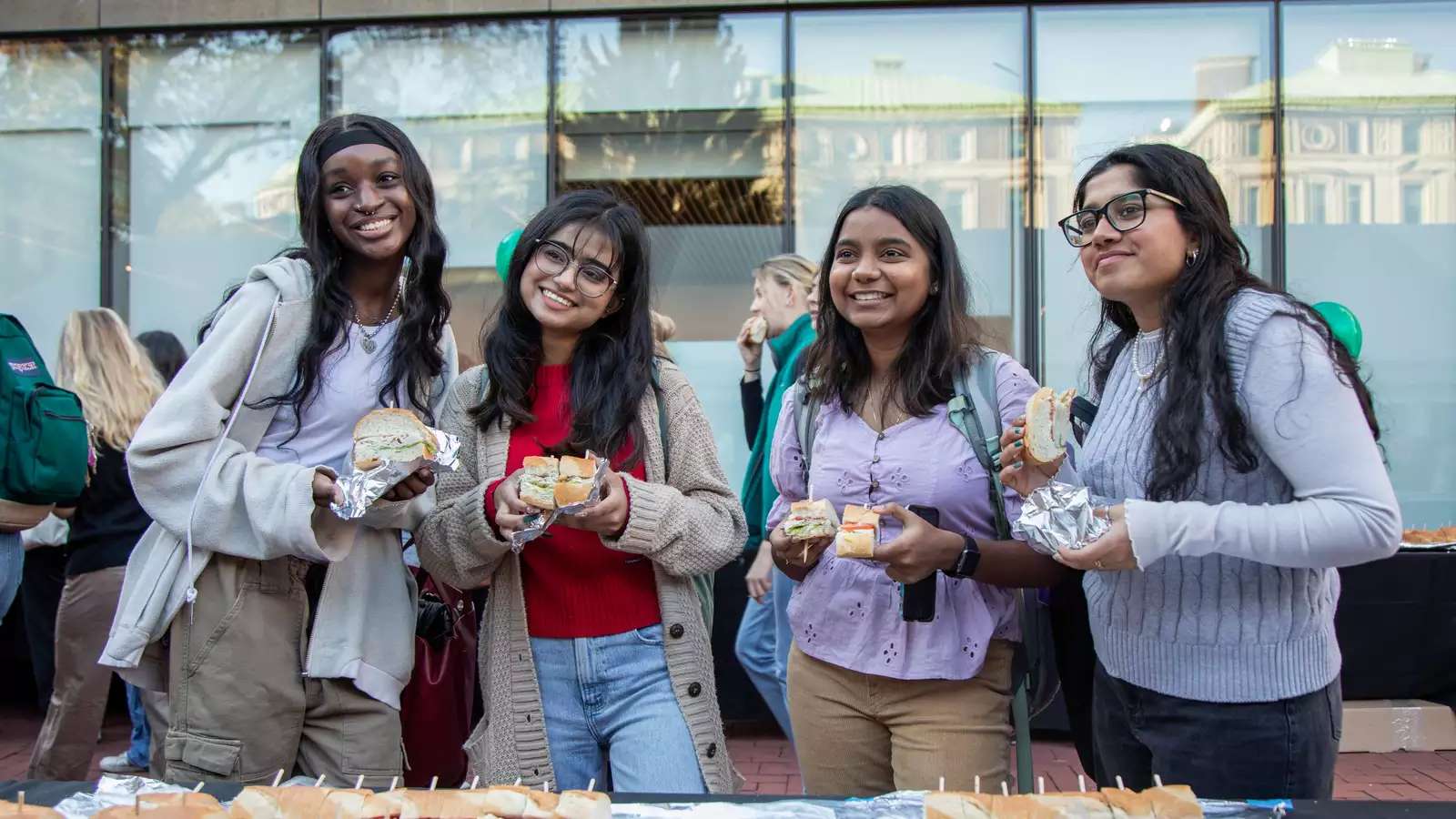
Full Screen Intro Text
This text has no styles applied. The centering is automatic.
Another Body WYSIWYG to separate components.
Quote component: The name of the person being quoted is in a separate textbox and is not required. The quotation marks around this text are added automatically.
Columns: This Header is optional; it allows no formatting
This pair of columns is the 70%-30% option.